USER GUIDE 20
Stepper Motor Tuning
Your Buildini 3D Printer uses motors, called stepper motors, to move in three dimensions. Stepper motors spin in tiny increments to precisely move the printer. Just like tuning a guitar, every so often it is a good idea to tune your stepper motors to ensure great prints.
Supplies Needed
1x Buildini 3D Printer
1x Computer running Simplify3D®
1x USB Cable
1x Metric Calipers
Step 1
CHECK SYSTEM SETTINGS
First connect your Buildini 3D Printer to your computer with the USB cable that came with your toolkit. Once connected, open up Simplify3D® and navigate to the Tools menu. From the drop down, pick Machine Control Panel. Click the Connect button to connect to the Buildini 3D Printer.
Click on the Temperature Panel and uncheck the Monitor Temperature check box. This will make the next step easier.
Click on the Communication Panel and click on the text box.
In the text box type M503 and click send.
The Buildini will now send all of the core system settings in the communication box. In the system setting output look for the following line: Steps per unit: M92 X100.00 Y100.00 Z400.00 E140.00. Write down these values. Each value corresponds to its particular stepper motor on the Buildini. The X value corresponds to the X stepper motor, the Y value references the Y stepper motor, the Z value references the Z stepper motor and the E value references the Extruder stepper motor.
The two we will be focusing on are the X axis and Y axis motors. Write down those values on a notepad in the format below so the value is clearly labeled and can be referenced later.
X Stepper Value =
Y Stepper Value =
Step 2
PRINT CALIBRATION CUBE
Click here to download the calibration cube file. After you have downloaded the .STL file, slice it and print it using your normal print settings. We recommend a 0.2mm layer height with 15% infill.
When the cube is finished printing measure it with the calipers in the X and Y dimensions. The measurements should be 20mm x 20mm x 20mm.
Unless you are using an extremely precise measuring device like a micrometer, be sure to take in the account a margin of error in the measurements. With inexpensive calipers the margin can be as much as +/- 3mm. To account for the margin of error take multiple measurements and average the result. To do so, measure the cube at several different places along the same side.
Enter in your cube measurement and the corresponding stepper value for each axis in the calculator below. Ex: X side of cube measures 20.3 and X value is 100.
X Stepper Value:
Cube measurement along X axis:
Y Stepper Value:
Cube measurement along Y axis:
M92 X80.4 Y80.85
Step 3
ENTER NEW STEPPER SETTINGS
Connect the Buildini 3D Printer to your computer again using the USB cable and open up the Machine Control Panel in Simplify3D®
In the communication panel, navigate down to the text box.
Copy the output from black box above and paste it into the text box in Simplify3D® then click send.
Next type in M500 and click send. (M500 is a code that saves the settings.)
Print the test cube again. Remeasure. The dimensions should be more accurate. If they are, you have successfully calibrated your stepper motors. If they need further tuning, repeat the steps above until you are pleased with the result. If you have any questions please contact our customer support team at hello@budmen.com
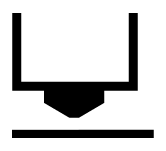
PRO-TIP
As you measure your calibration cube, do not expect the results to be perfect - variations in filament diameter, chemical composition and aging of the print material will lead to slight variations in the dimensional accuracy of the print. As long as you are within a few percent of the 20mm size, your printer is accurately calibrated.
